How to Create Dynamic Variables
Step 1: Locate the variables panel
First, go to the PromptEverything app and open any prompt (or create a new one).
Identify the Variables Panel (on the right side of the workbench in wide screens). You'll see:
- Header: "Variables" with a sparkle icon (✨)
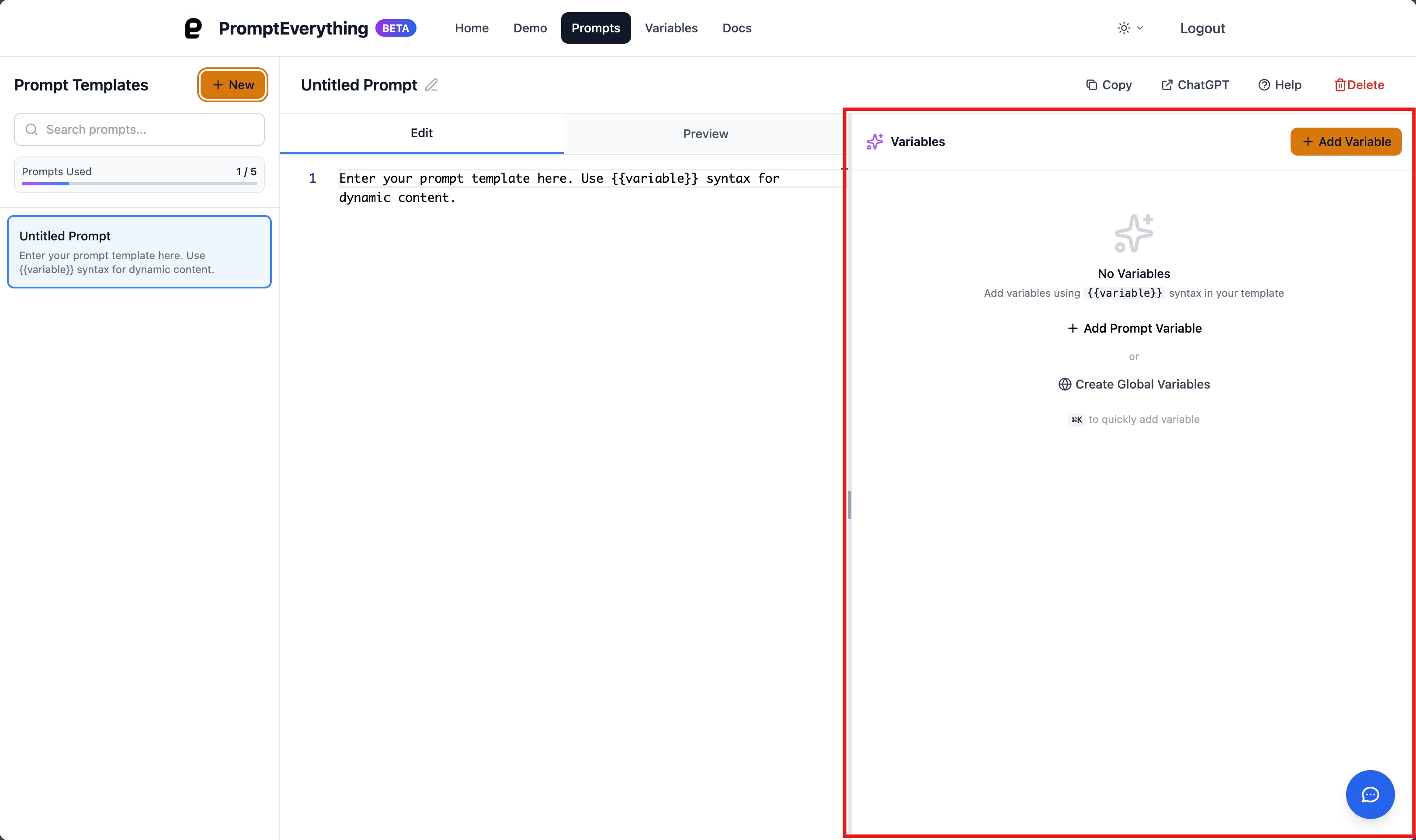
Step 2: Create a new variable
- Click the "Add Variable" button or press
⌘K/Ctrl+K - Variable input form appears with:
- Text input field with placeholder "variable_name"
- "Add" button to confirm
- "Cancel" button to close form
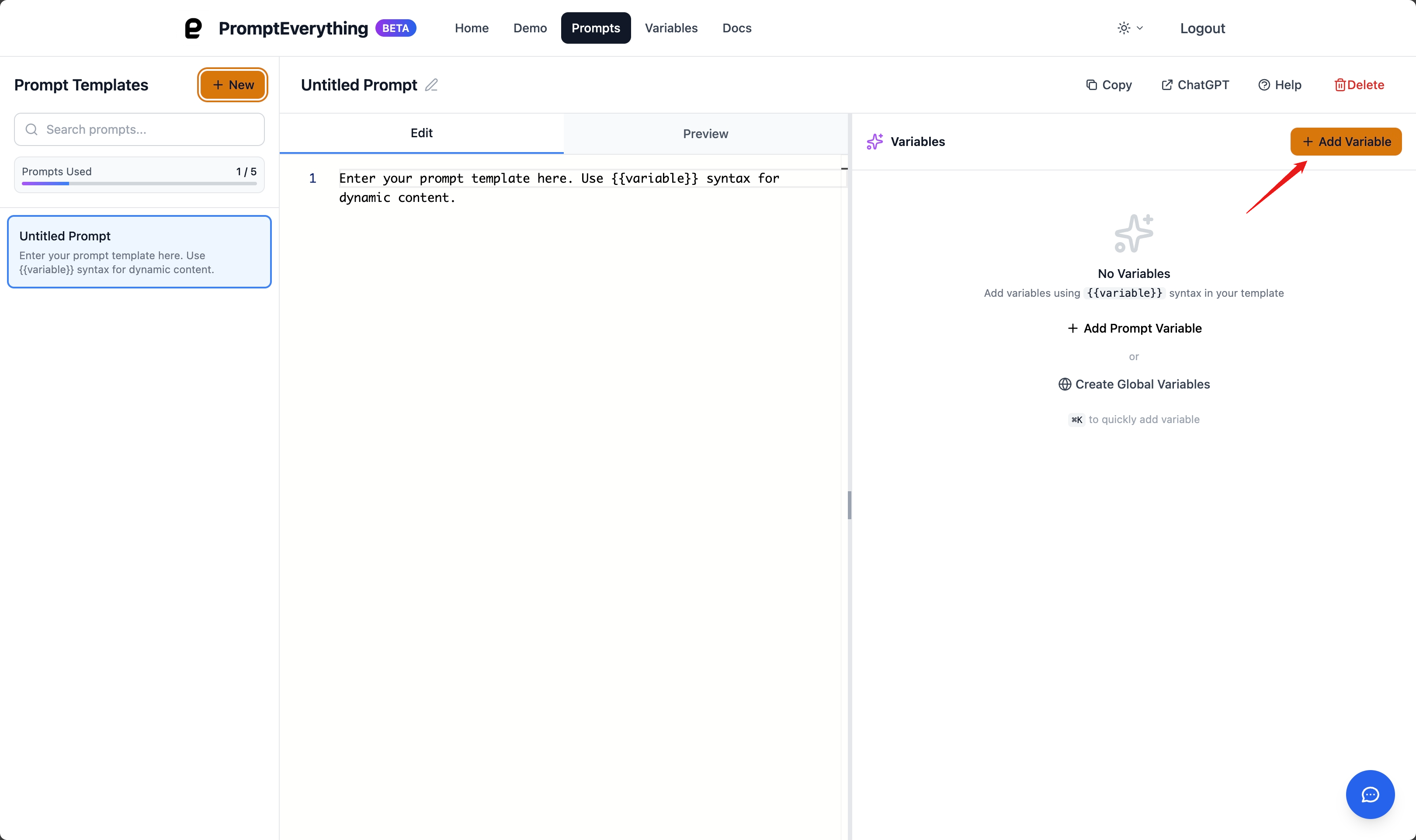
Step 3: Give your variable a name
- Use descriptive names, separate words with underscores:
email_subject - Avoid spaces or hyphens:
user-namewon't work - Press Enter or click the "+" button to create the variable
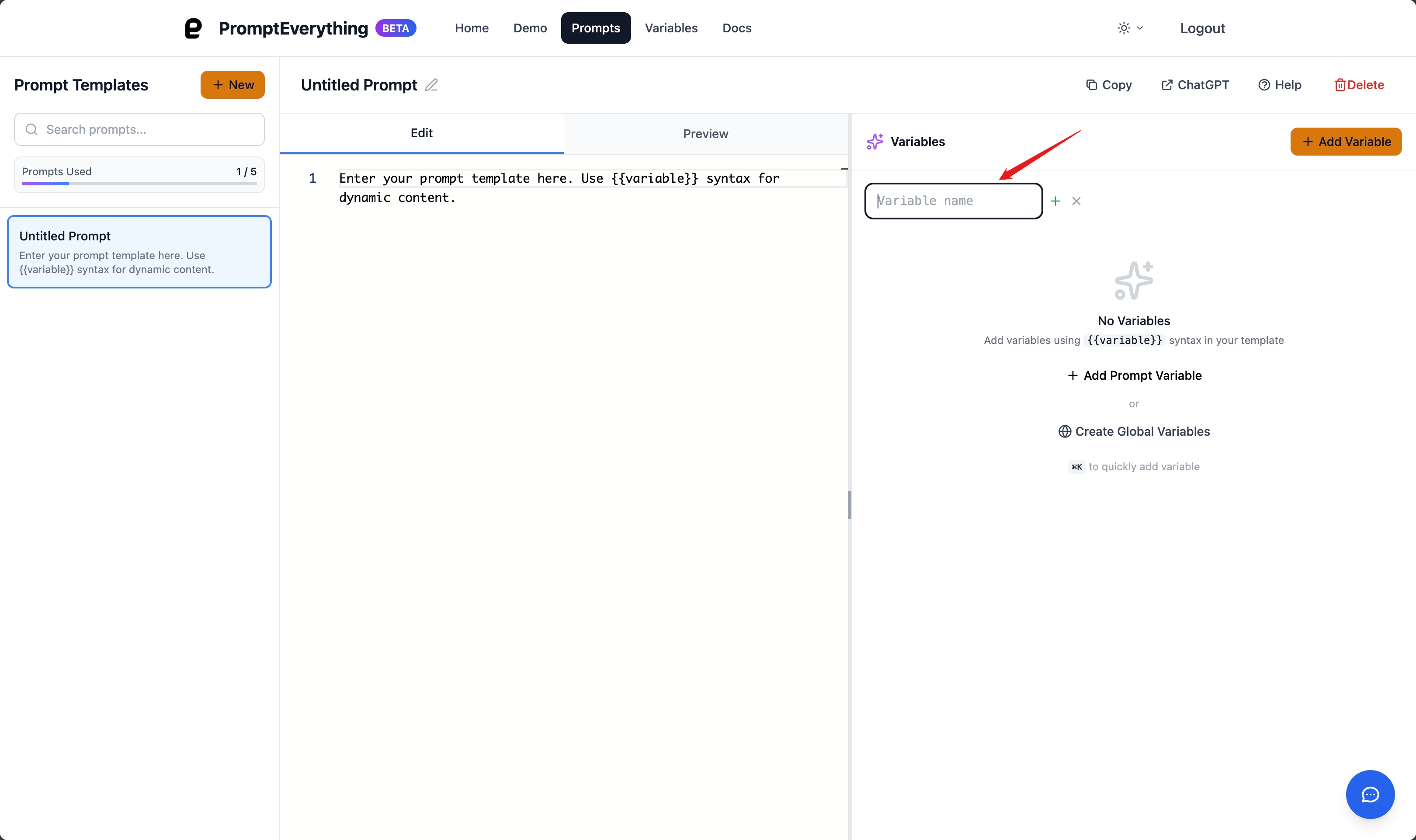
Step 4: Use Variables in Your Prompt Template
Now add variables to your prompt template. In the Editor Panel (left side), type your template using the variable syntax:
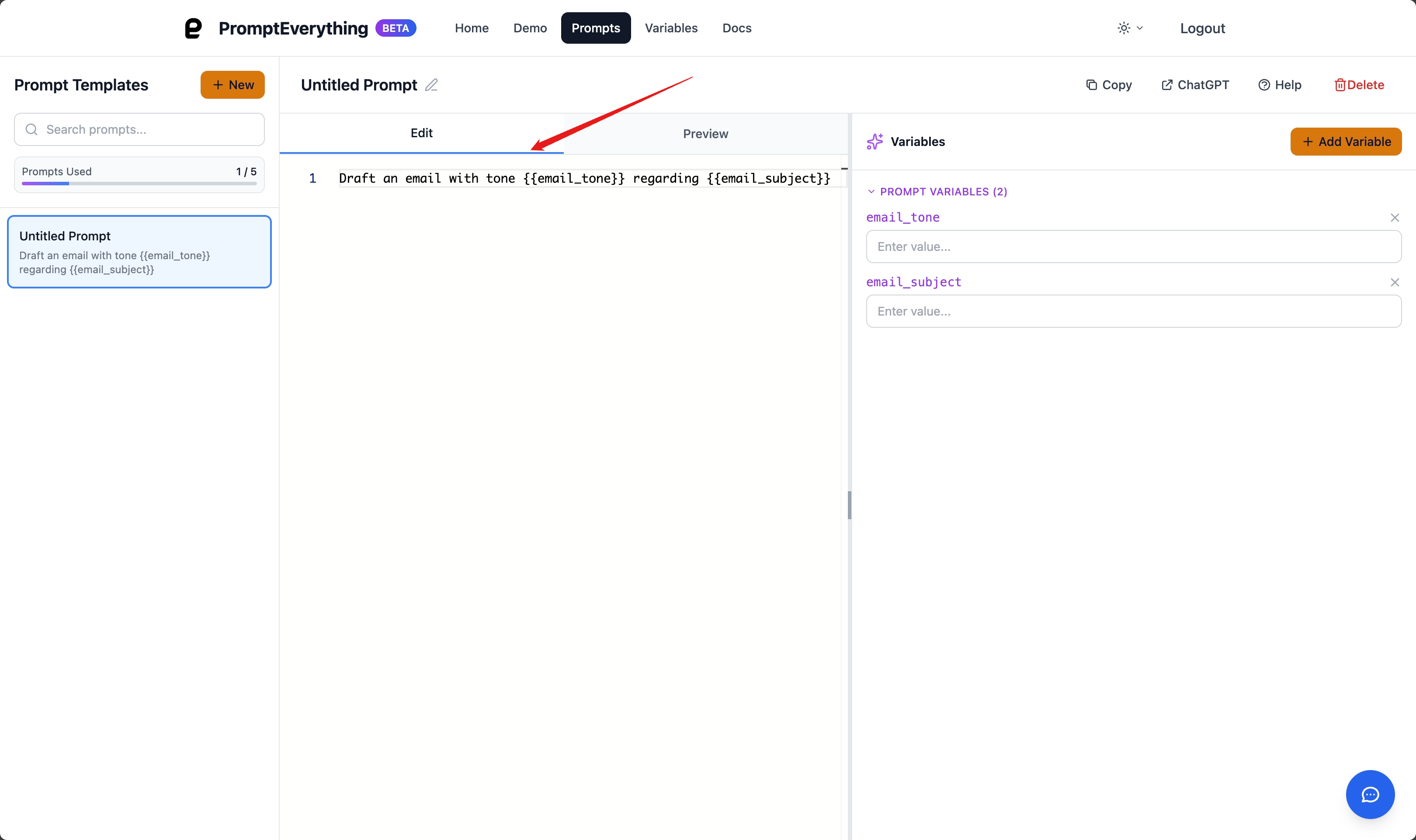
Notice how:
- Variables are highlighted in the Monaco editor
- Template syntax
{{email_tone}}and{{email_subject}}is clearly visible - Prompt preview updates in the sidebar
Step 5: Fill in Variable Values
After adding variables to your template, they'll appear in the Variables Panel. Fill in their values:
- Click in the value field for each variable
- Type the values you want to use
- Press Enter or click outside to save
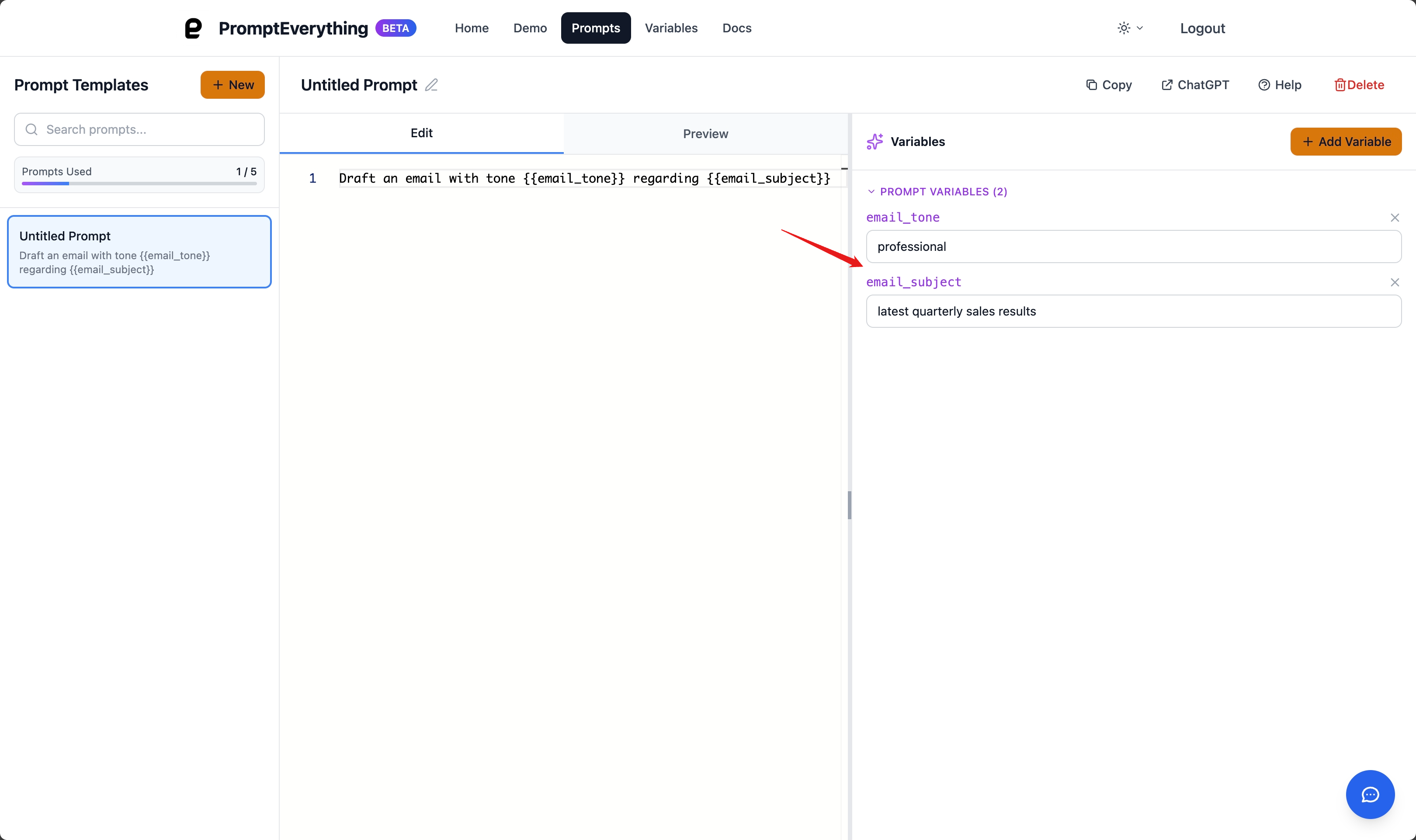
Step 6: Preview Your Results
In Preview Mode, you'll see:
- Your prompt with variables replaced by their actual values
- Real-time updates as you change variable values
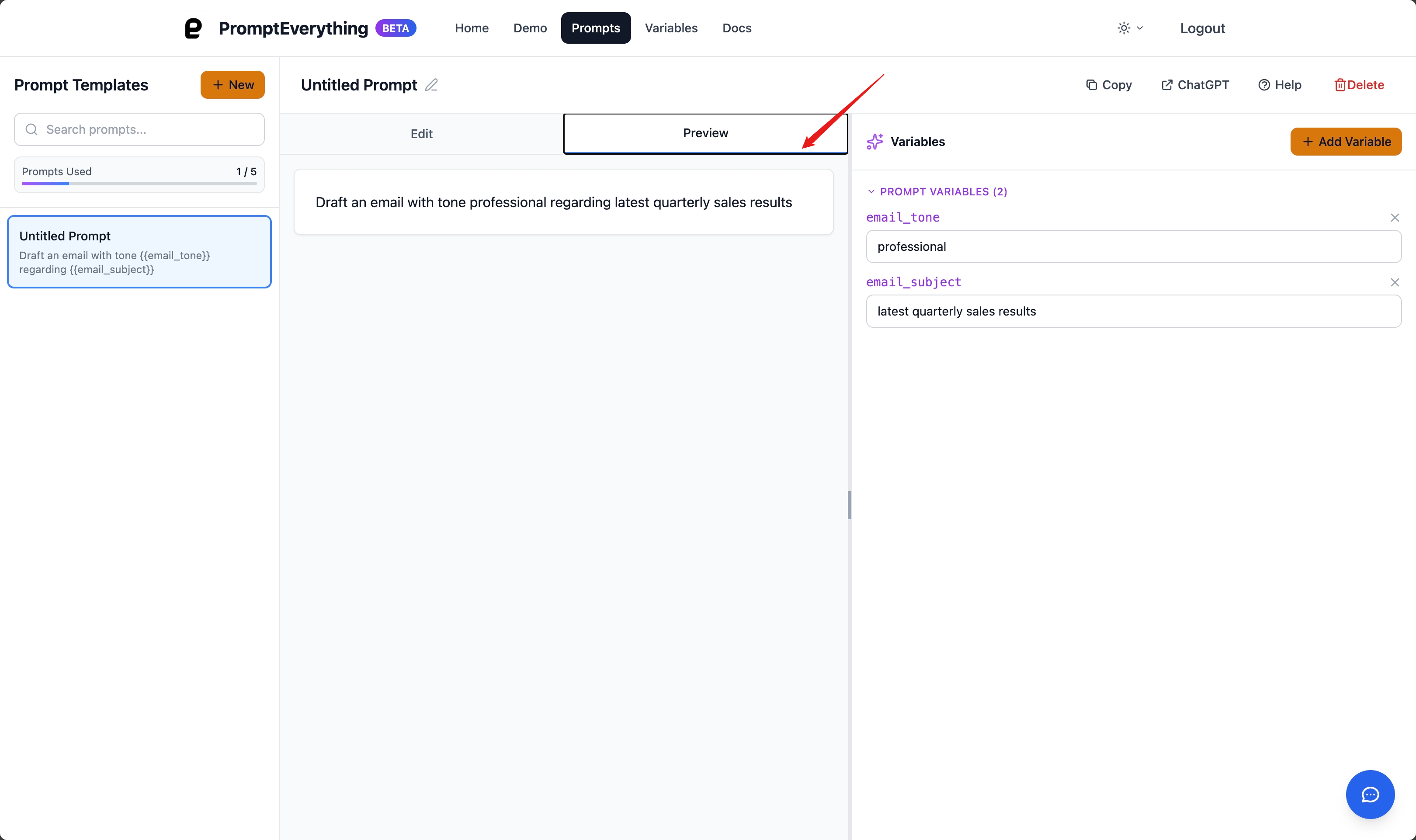
Visual Indicator: Variables in the preview will show the actual values instead of
{{variable_name}}
Variable Naming Best Practices
✅ Good Variable Names
{{customer_name}} - Clear and specific
{{email_tone}} - Describes the purpose
{{blog_topic}} - Context-aware
{{deadline_date}} - Descriptive
{{target_audience}} - Professional naming
❌ Poor Variable Names
{{text}} - Too generic
{{thing}} - Meaningless
{{x}} - Not descriptive
{{var1}} - Numbered variables
{{user-name}} - Hyphens cause issues
Naming Conventions
- Use underscores for multi-word variables:
email_subject - Be descriptive but concise:
recipient_namenotname - Include context when helpful:
blog_tonevs justtone - Stay consistent across similar prompts
Next Steps
Once you're comfortable with basic variables, explore these advanced techniques:
- Conditional Content - Make parts of your prompt optional
- Nested Variables - Use variables within variable values
Having issues? Check the Troubleshooting section above or open PromptEverything and try the steps yourself!